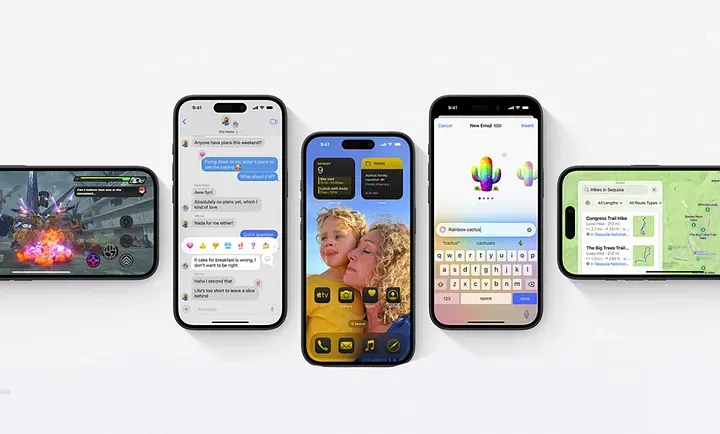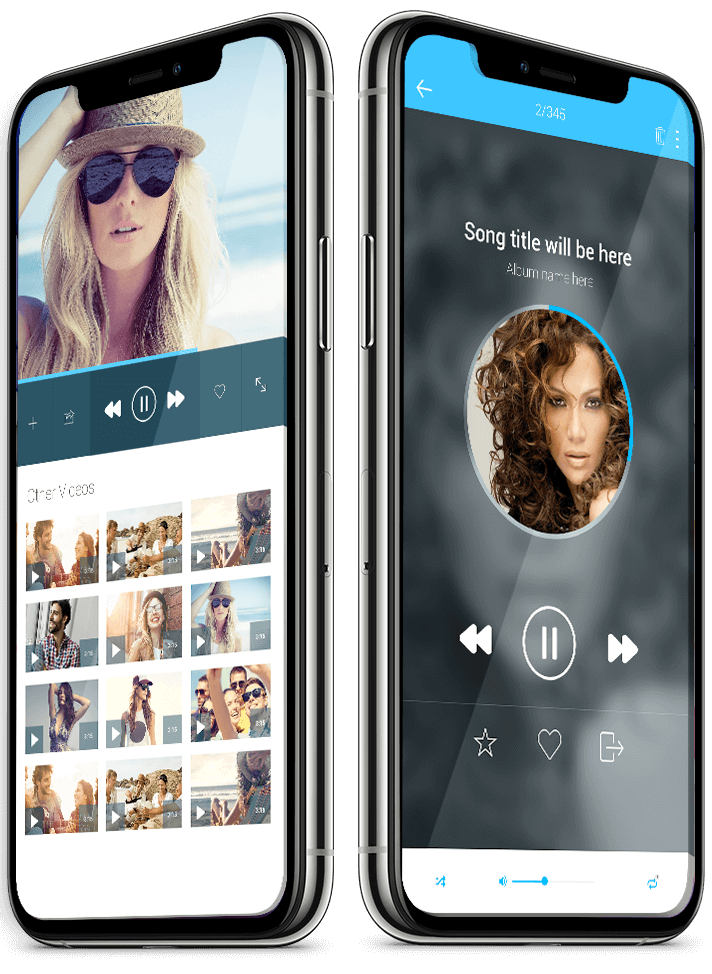Your iPhone is more than just a phone it’s a powerful device capable of doing so much more than calls, texts, and social scrolling. Yet, most users barely tap into its full potential. Hidden inside iOS are smart features that can save time, boost productivity, and completely change how you use your device.
In this guide, we’ll reveal 18 hidden iPhone features and tricks for 2025 that will make your life easier, your phone smarter, and your experience more seamless. Whether you’re a tech enthusiast or just want to get more out of your iPhone, these tips are game changers you don’t want to miss.
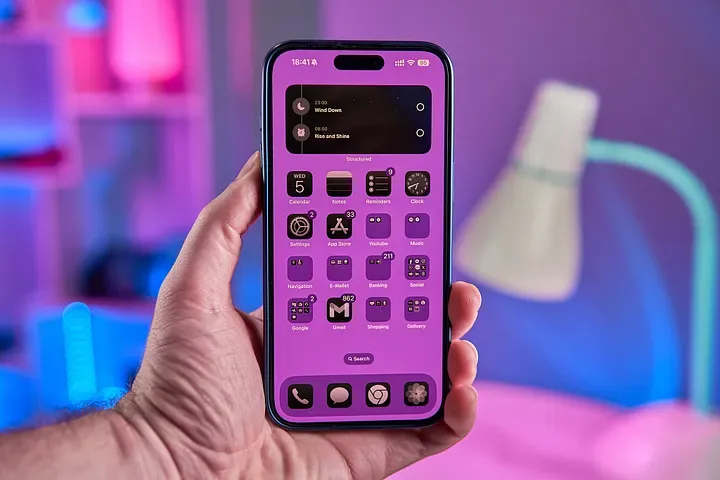
Why These Features Matter
Before we dive into the good stuff, let’s talk about why these hidden iPhone features are worth your attention:
Save Time
Every second counts, and these tricks are designed to help you eliminate unnecessary steps. From automating tasks to reducing extra taps, you’ll shave minutes off your daily routine without downloading any extra apps.
Boost Productivity
Your iPhone isn’t just for entertainment; it can be a serious productivity tool. These features will help you manage emails faster, multitask like a pro, and stay on top of your work with minimal effort.
Enhance Privacy
In a world where digital privacy is more important than ever, iOS offers built-in tools to keep your personal data safe. Learn how to control app tracking, hide sensitive information, and secure your device without breaking a sweat.
Customize Everything
Your phone should work the way you want it to. From personalized widgets to custom shortcuts, these tricks let you transform your iPhone into something that truly reflects your style and workflow.
Show Off Your Skills
Let’s be honest who doesn’t love showing off a cool trick? Whether it’s controlling your phone with a simple gesture or unlocking a hidden setting, these tips will make you the go-to tech guru in your circle.
18 Hidden iPhone Features and Tricks You Need to Try in 2025
1. Quick Timer Slider in Control Center
Tired of opening the Clock app just to set a timer? Here’s the faster way:
How to Use:
- Go to Settings → Control Center → Add Timer.
- Swipe down to open Control Center.
- Press and hold the Timer icon, then drag the slider to set the duration.
Pro Tip: Use this before cooking or workouts—no extra taps, no app-switching!
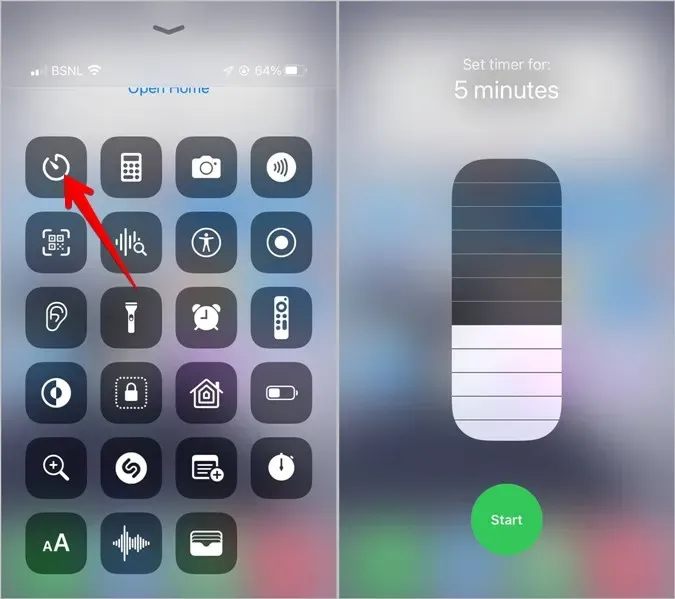
2. Siri for Instant Timers & Alarms
Why waste time setting alarms manually? Siri can do it in seconds.
How to Use:
- Say “Hey Siri, set alarm for 7 AM” or “Timer for 15 minutes.”
Benefit: Perfect when your hands are busy or you’re on the go.
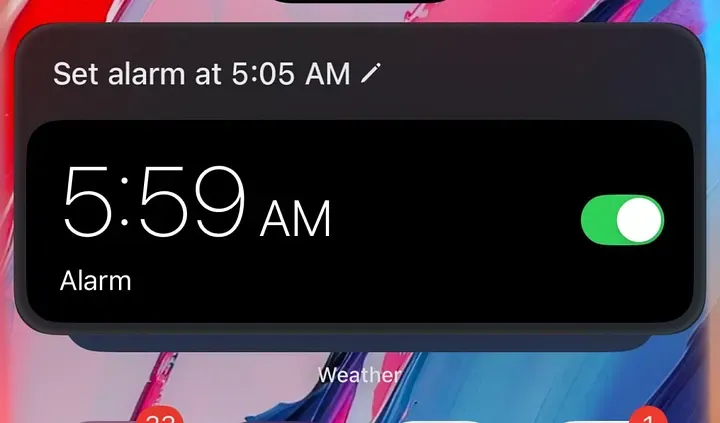
3. App Icon Shortcuts for Quick Actions
Did you know every app has hidden shortcuts?
How to Use:
- Long-press any app icon on your Home Screen.
- For example:
- Camera: Instantly take a selfie.
- Notes: Create a new note in one tap.
Pro Tip: Use this for apps like Maps (quick directions) or Mail (compose email).
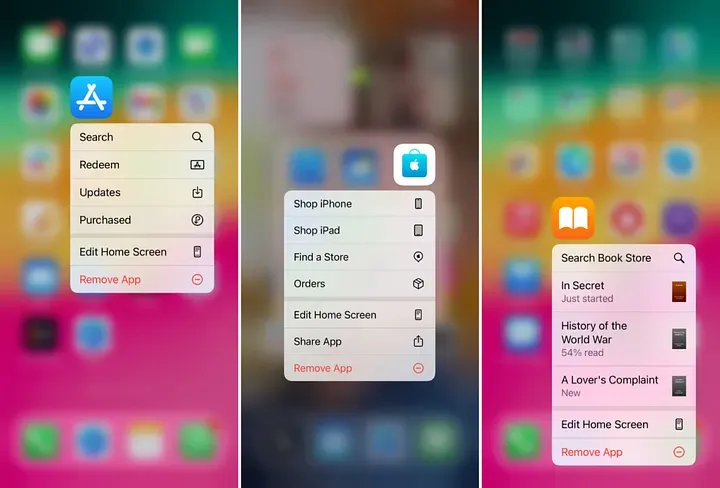
4. Adjustable Flashlight Brightness & Direction
The flashlight isn’t just ON or OFF—it’s customizable.
How to Use:
- Open Control Center → Long-press Flashlight icon.
- Adjust the brightness with the slider.
On iPhone 15 Pro and newer: Adjust directional lighting for precision.
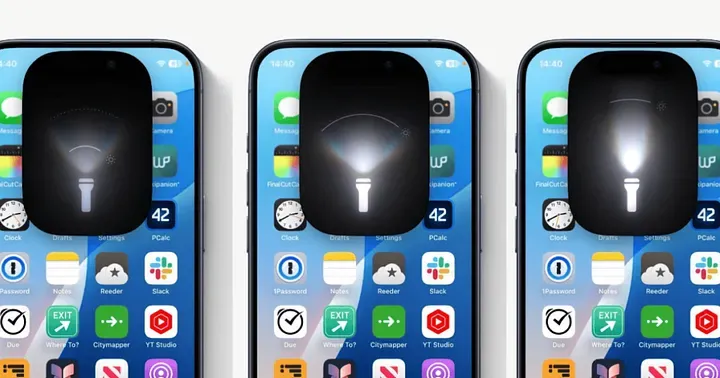
5. Find Your iPhone with a Ping
Lost your iPhone on silent? Make it scream!
How to Use:
- Use your Apple Watch → Ping iPhone OR
- Ask Siri: “Find my iPhone.”
Benefit: Works even in Silent Mode—lifesaver for forgetful moments.
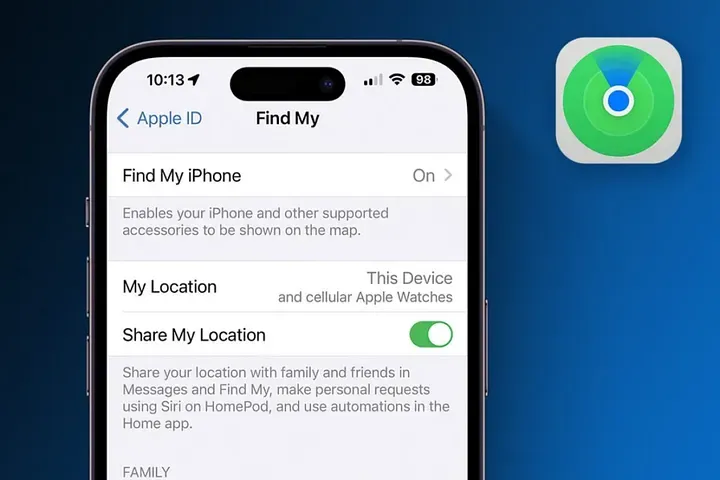
6. Notes App Document Scanner
Ditch the bulky scanner. Your iPhone does it better.
How to Use:
- Open Notes → Tap Camera → Scan Documents.
- Align and capture—your iPhone will crop and enhance automatically.
Perfect for: Receipts, contracts, and handwritten notes.
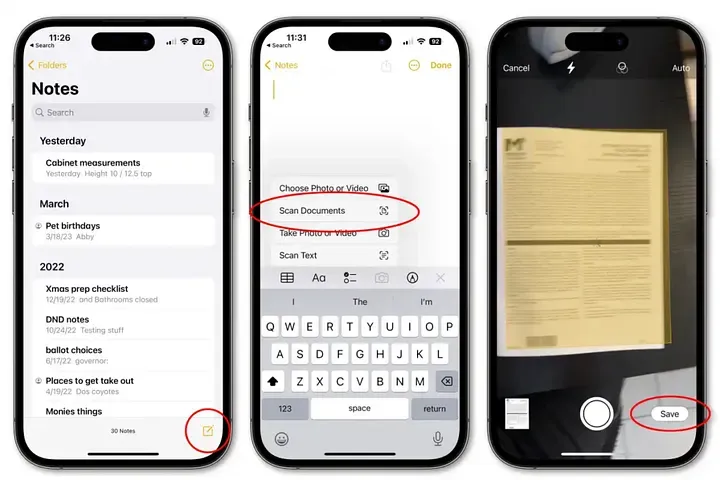
7. Print-to-PDF with a Pinch
Need a PDF instantly? No extra app required.
How to Use:
- In the Share Sheet, tap Print.
- Pinch out on the preview to turn it into a PDF.
- Save or share anywhere.
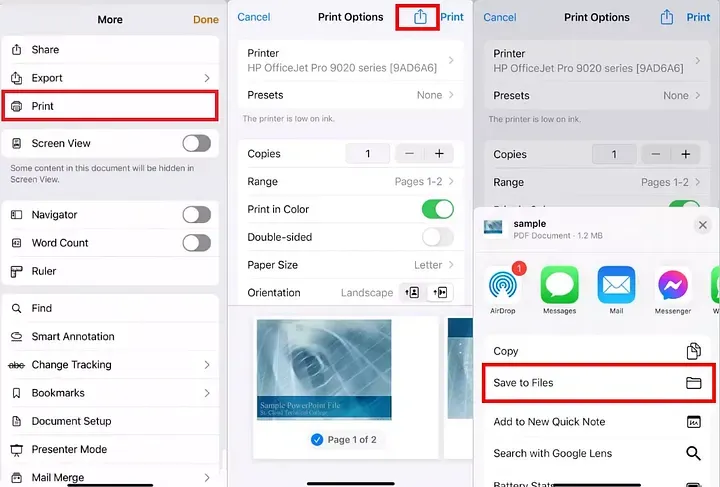
8. Trackpad Keyboard Mode
Typing and cursor placement just got easier.
How to Use:
- Press and hold the Space bar → Your keyboard turns into a trackpad.
- Drag your finger to move the cursor, add a second finger to select text.

9. Fast App Switching
Forget double-tapping or swiping up for the app switcher.
How to Use:
- Swipe left or right along the bottom edge of your screen to jump between apps.
Perfect for: Multitasking without interruptions.
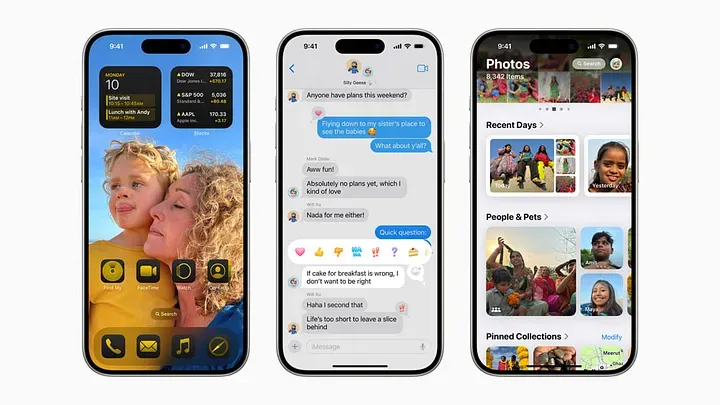
10. Reduce White Point for Eye Comfort
Reduce harsh brightness without lowering screen brightness.
How to Use:
- Go to Settings → Accessibility → Display & Text Size → Reduce White Point.
- Adjust the slider for softer whites.
Benefit: Great for low-light reading or sensitive eyes.
11. Screen Recording with Audio
Record tutorials, gaming sessions, or bug reports with sound.
How to Use:
- Control Center → Screen Recording.
- Long-press the icon → Turn on Microphone Audio.
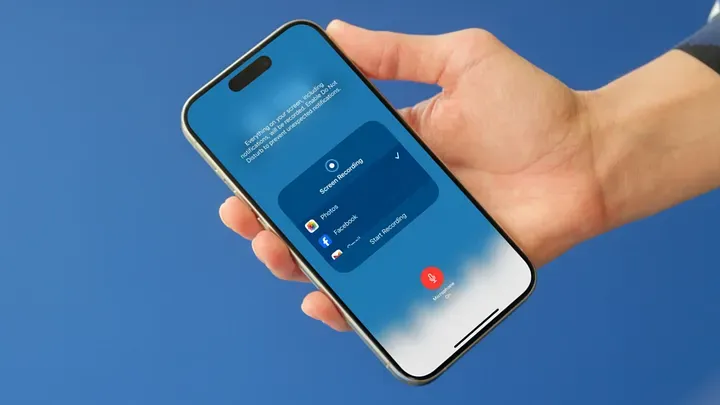
12. Safari Page Search
Find text on long pages without endless scrolling.
How to Use:
- Tap Share in Safari → Find on Page → Type your word.
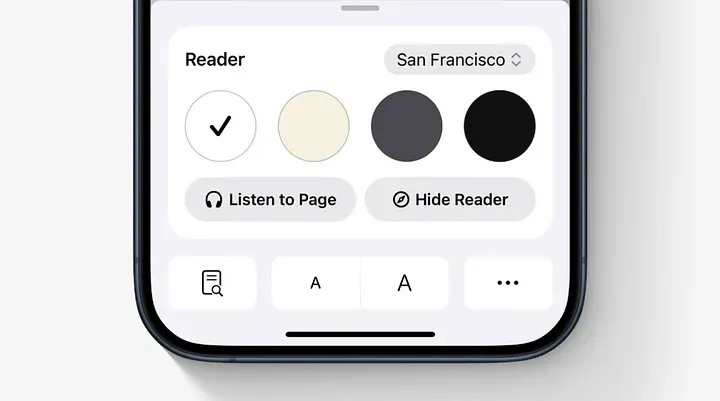
13. Magnifier with Back Tap
Turn your iPhone into a digital magnifying glass.
How to Use:
- Go to Settings → Accessibility → Touch → Back Tap.
- Assign Magnifier to double or triple tap the back of your phone.
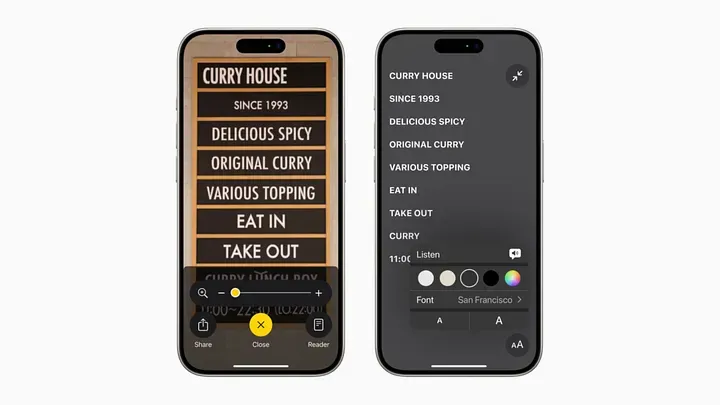
14. Built-in Shazam Music Recognition
Identify any song without installing extra apps.
How to Use:
- Add Music Recognition to Control Center OR
- Ask Siri: “What song is this?”
Pro Tip: Works even with background noise.
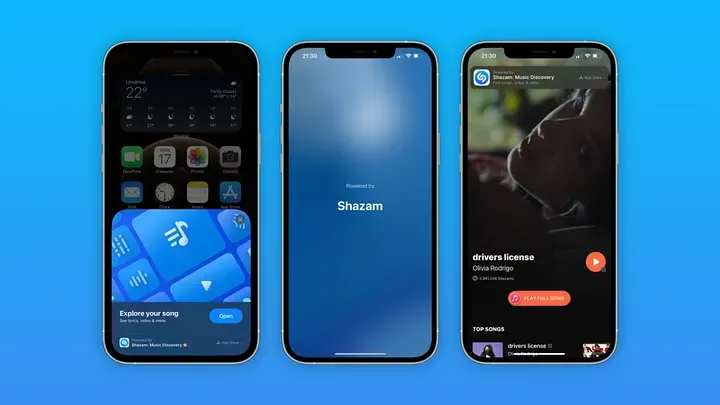
15. Look Up & Hide My Email
Two powerful tools for knowledge and privacy.
Look Up: Highlight a word → Tap Look Up for definitions, Wikipedia, or web results.
Hide My Email: Go to Settings → iCloud → Hide My Email to generate unique aliases for privacy.
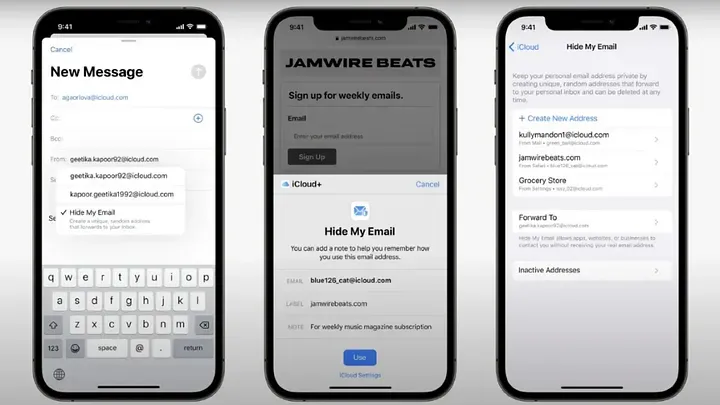
16. Location-Based Focus Modes
Automate Focus based on where you are.
How to Use:
- Settings → Focus → Location → Add Automation.
- Example: Activate Work Focus at the office, Personal Focus at home.

17. AI-Powered Genmoji & Cleanup Tools (iOS 18 & Apple Intelligence)
Take personalization to the next level with AI.
What’s New:
- Genmoji: Create emojis that look like you or your mood.
- Cleanup Tool: Remove objects or backgrounds from photos instantly.
- Smart Writing: Rewrite text for clarity, tone, and style.
18. Back Tap Shortcuts for Quick Actions
Unlock hidden shortcuts with a simple tap.
How to Use:
- Go to Settings → Accessibility → Touch → Back Tap.
- Assign actions like:
- Take Screenshot
- Turn on Flashlight
- Launch an App
Want to Protect These Features?
You’ve just unlocked the smartest tricks your iPhone has to offer now make sure your device is just as protected. After all, what good are these advanced features if a single drop leaves your screen shattered?
At iPhone 17 Case, we’ve designed cases that don’t just protect they complement your iPhone’s style and performance. Whether you want ultra-slim cases that keep the sleek look or rugged protection for heavy use, we’ve got you covered.
Clear Cases for a Modern Look:
Show off the stunning iOS 26 Liquid Glass design without sacrificing durability. Our crystal-clear cases are scratch-resistant, anti-yellowing, and slim enough to feel like the original iPhone finish.
Protective Yet Stylish:
Engineered with shock-absorbing edges and reinforced corners, these cases keep your iPhone safe from drops while maintaining a premium look.
Check Out Our Other Articles You Might Be Interested In
If you found these iPhone tricks helpful, you’ll love our other guides on iPhone protection and trends:
- 10 Best Lightweight iPhone 17 Cases That Feel Invisible – Discover ultra-slim cases that protect without the bulk.
- Top 10 iPhone 17 Case Trends in 2025 – Stay ahead with the latest designs, colors, and materials this year.
- 10 Best iPhone 17 Case Brands Proven by Drop Tests – We tested them so you don’t have to—see which brands truly protect your device.
- Top 10 Best iPhone 17 Cases for 2025 – Our ultimate roundup of stylish and protective cases for every lifestyle
Why Choose Us?
When it comes to protecting your iPhone 17, we believe you shouldn’t have to compromise between style, comfort, and sustainability. Here’s what makes our cases stand out:
Lightweight & Durable Materials:
Our iPhone cases are crafted from premium, shock-absorbing materials that provide maximum protection without adding unnecessary bulk. You’ll barely feel it—but your phone will be safer than ever.
Seamless Wireless Charging:
No need to remove your case every time you charge. All our cases are fully MagSafe and wireless charging compatible, so you can enjoy convenience without interruptions.
Eco-Friendly & Sustainable:
We care about the planet as much as we care about your phone. That’s why we offer eco-conscious case options, made from recyclable materials without compromising durability or style.
Final Thoughts
There you have it. 18 hidden iPhone features and tricks that can turn you from a casual user into a true power user in 2025. These aren’t just fun hacks; they’re practical tools that help you save time, boost productivity, enhance privacy, and customize your device like never before.
Now that you’ve unlocked these hidden gems, take it a step further by protecting your iPhone with a case that’s as smart as your new skills. Our collection of iPhone 17 cases is designed for style, durability, and convenience perfect for complementing iOS 26’s sleek design.
FAQ
1. What is the most useful hidden iPhone feature in 2025?
Back Tap gestures and Quick Timer sliders top the list because they save time and simplify everyday tasks.
2. Can I use Back Tap on all iPhones?
No. Back Tap is available on iPhone 8 and later running iOS 14 or newer.
3. How do I scan documents on my iPhone?
Use the Notes app → Tap Camera → Scan Documents → Save as PDF.
4. What is Genmoji in iOS 26?
Genmoji is an Apple Intelligence feature that creates custom emojis from text prompts.
5. Does reducing white point save battery life?
Yes, lowering white point reduces brightness and can slightly extend battery life.